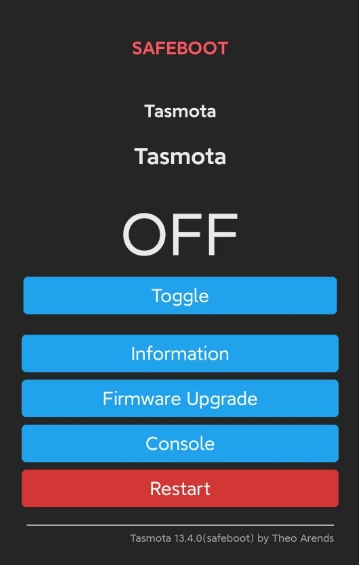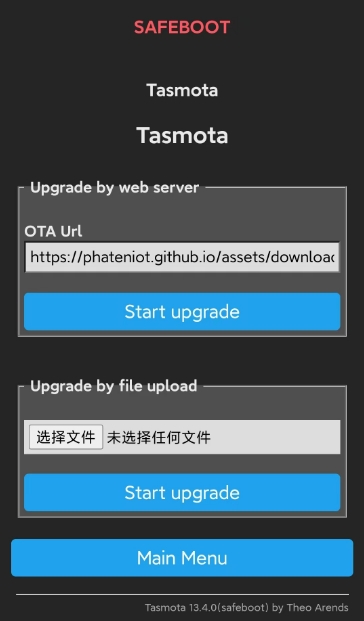Troubleshooting Tasmota Upgrade Issues¶
Upgrading Tasmota firmware can bring new features and improvements, but it can also present challenges. Here are some common issues and their solutions:
1. Firmware Upgrade Failure¶
Issue: The firmware upgrade fails, and the device becomes unresponsive or displays error messages.
Solution: Power cycle the device, then access the previous IP address to enter the console. The page should display the safeboot mode.
- Retry the Upgrade: Try upgrading again using either the Tasmota official firmware link or Feitengyun's firmware link or a local file. (Sometimes network issues or brief interruptions can cause failures.) Ensure the upgrade link is correct, click the upgrade button, wait for 1 minute for the device to reboot automatically, then refresh the page.
2. Device Unresponsive After Upgrade¶
Issue: The device is unresponsive or seems "bricked" after the upgrade.
Solution:
- Power Cycle: Turn off the device, wait a few seconds, then power it back on. This can sometimes resolve startup issues.
- Reflash Firmware: If the device remains unresponsive, try reflashing the firmware using a serial connection.
- Check Connections: Ensure all hardware connections are secure, especially if using a serial connection for reflashing.
3. Configuration Settings Lost¶
Issue: Custom configuration settings are lost after the upgrade.
Solution:
- Backup Settings: Always back up your configuration settings before upgrading. You can export settings through the Tasmota web interface.
- Restore Settings: Restore settings from backup after the upgrade. Use the Tasmota web interface's configuration backup feature, or manually re-enter settings if necessary.
- Check Configuration Files: Ensure any custom configuration files or scripts are intact and correctly placed.
4. Network Connection Issues¶
Issue: The device fails to reconnect to the network or loses connection after the upgrade.
Solution:
- Check Wi-Fi Credentials: Verify that the Wi-Fi credentials (SSID and password) in Tasmota settings are correct. The upgrade process might reset or change these settings.
- Check Network Settings: Ensure the device is within Wi-Fi range and that there are no network issues. Restart the router if necessary.
- Update Firmware Settings: Sometimes network-related settings change after an upgrade. Check and update network settings in the Tasmota web interface.
5. Unexpected Behavior or Errors¶
Issue: The device exhibits unexpected behavior or errors after the upgrade.
Solution:
- Review Release Notes: Check the release notes for the new firmware version to see if there are known issues or changes that might affect device behavior.
- Consult Tasmota Community: Visit the Tasmota community forum or GitHub issues page to see if others have encountered similar issues. Community members often share solutions and workarounds. You can also join the Feitengyun tech group on our website.
- Report Bugs: If you encounter errors, report them to the Tasmota development team via GitHub. Provide detailed device information and a description of the issue to help them diagnose and resolve the problem.
6. Device Fails to Start After Upgrade¶
Issue: The device fails to start after the upgrade.
Solution:
- Check Flashing Process: Ensure the firmware was correctly flashed. Verify that the flashing tool used is suitable for your device and firmware version.
- Reflash Firmware: Try reflashing the firmware. Poor flashing can sometimes lead to startup issues.
- Consult Documentation: Review the Tasmota documentation for troubleshooting startup issues and ensure all steps were correctly followed during the upgrade process.
Stay tuned to Phaten Technology for a variety of product modules, development boards, Matter, and Tasmota. Learn more about our offerings!